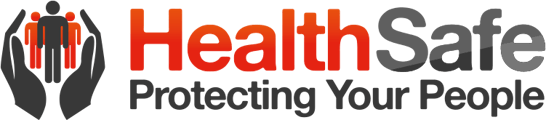Contractor Induction
- 1. Once you have successfully registered as a contractor you must complete the client's induction requirements before you will be able to sign in as a contractor at the client's site/s. To complete this, click the ‘inductions’ button to view which site/s you need to complete an induction for.
Note: Inductions are site-specific so if you are registered at more than one site for a client you will have multiple inductions to complete.
2. Once you have selected the site that you need to complete an induction for you will see text outlining any relevant induction text that has been added by the client. Once read, click on a red button that appears at the bottom of the screen (Video, PDF). Some clients will only have one file type for you to view whereas others may have multiple so you may only see one file type highlighted in red or, multiple. You will need to view all file types highlighted in red before you can proceed to the next induction screen. Once you have viewed all of the required file types, tap the checkbox alongside ‘I Acknowledge and Agree’ and then ‘Next’ to continue.
3. Most inductions will include questions relating to the induction files viewed. These will appear once you have viewed all of the required induction files and the ‘Next’ button has been selected. Please see the example below. You will need to answer the multichoice questions correctly in order to successfully complete the induction. The pass rate is set by each client but, most expect all answers to be correct so make sure you take the time to view the related file/s.
4. On successful completion the pop-up shown in the example below will appear and you will now be able to sign in to the selected client's site. You will need to repeat the process for any additional client sites that you will be going to.