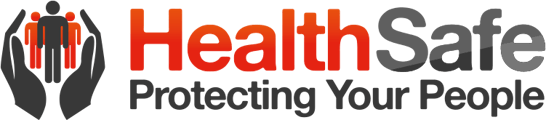As a contractor business admin, once you have completed your profile in SecurePass and uploaded the necessary contractor business details and requirements, it is highly recommended that you add your contractor employees as soon as possible.
To do so, follow these steps:
- Go to the contractor business profile and click on the ‘Employee’ tab.
- Click the ‘Add Employee’ button.
- In the pop-up form, enter the employee’s full name.
- Input their mobile number and email address, if available.
- Click the ‘Submit’ button.
- Wait for the page to automatically refresh.
- Click the ‘Review & submit changes for approval’ button to send your updates for approval to the site admin, then check the uploaded document in the table, pending the site admin’s approval.
- When the added contractor employee is approved by a site admin, an email notification will be sent to you as well for being the contractor business admin.
- Once your added contractor employee is approved by a site admin, it would look like something like below.
- If the offsite induction in SecurePass is available with the client you are associated with and you, as a contractor admin, have provided an active email address in your contractor employee's details, your contractor employee will be able to receive an offsite induction invitation email like below.